Introduction
This post covers cloning, managing and updating superprojects containing linked submodules. It is a follow-up to the post git submodules.
Prerequisits
You must have setup a git superproject with submodules as outlined in the post on git submodules.
git submodule command suite
Managing submodules linked to repos that change (i.e. with commited updates) is rather complex. Including a suite of special submodule commands (see https://git-scm.com/docs/git-submodule):
git submodule [--quiet] [--cached]
git submodule [--quiet] add [<options>] [--] <repository> [<path>]
git submodule [--quiet] status [--cached] [--recursive] [--] [<path>…]
git submodule [--quiet] init [--] [<path>…]
git submodule [--quiet] deinit [-f|--force] (--all|[--] <path>…)
git submodule [--quiet] update [<options>] [--] [<path>…]
git submodule [--quiet] set-branch [<options>] [--] <path>
git submodule [--quiet] set-url [--] <path> <newurl>
git submodule [--quiet] summary [<options>] [--] [<path>…]
git submodule [--quiet] foreach [--recursive] <command>
git submodule [--quiet] sync [--recursive] [--] [<path>…]
git submodule [--quiet] absorbgitdirs [--] [<path>…]
git submodule init
The git submodule init command prepares the local repo configuration for submodule processing. It is required for the more advanced submodule management, including as outlined in this post.
Cloning a Project with Submodules
We will start the hands-on exercise by cloning a GitHub repo (superproject) with submodules. When you clone such a project, by default you get the directories that contain submodules, but none of the files within. To retrieve also the submodule content you must run two additional commands: git submodule init to initialize the local configuration, and git submodule update to fetch all the data for the submodules. Let us get started with the hands-on.
Cloning Karttur’s GeoImagine Framework
Karttur’s GeoImagine Framework is available as a git superproject at GithHub.com. To clone the Framework, go the GitHub repo, click the green button and select the HTTPS alternative. Click the copy sign to the right of the text to copy.
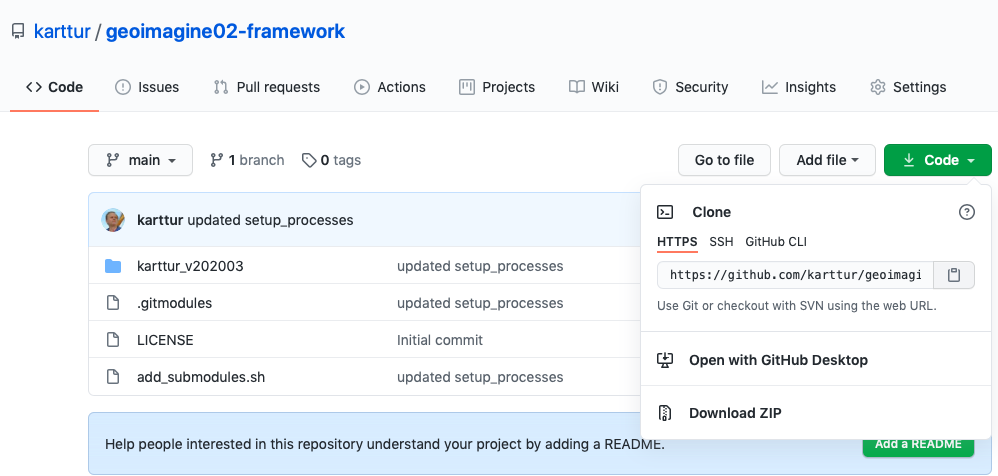
Start a Terminal session and change directory (cd) to the parent folder where you want to clone the Framework. Write the command git clone and paste in the string that you copied from the online repo.
$ git clone https://github.com/karttur/geoimagine02-framework.git
The cloning will normally take only a few seconds, as you are only retrieving an empty shell at this stage.
cd in to the cloned repo:
$ cd geoimagine02-framework
If you inspect the content of the cloned repo, you will discover that the submodules are represented as empty directories. As outlined above, you need to run two commands to retrieve the submodules (run the commands from the top directory of the cloned superproject):
$ git submodule init
and
$ git submodule update
If you again inspect the content of the repo, you will find that the submodules are filled up with their respective original content. You can confirm that by:
$ git status
Identify repo and branch of a submodule
cd to the submodule folder (not necessarily the same name as you can use an alias). Get the origin
$ git remote show origin
* remote origin
Fetch URL: https://github.com/karttur/geoimagine02-setup_db
Push URL: https://github.com/karttur/geoimagine02-setup_db
HEAD branch: main
Remote branch:
main tracked
Local branch configured for 'git pull':
main merges with remote main
Local ref configured for 'git push':
main pushes to main (local out of date)
or
$ git config –get remote.origin.url
https://github.com/karttur/geoimagine02-setup_db
Pulling updates from remote repos to local submodules
With your favourite browser, go to the online repo and check it out. You can manually compare the files available, or the content of a particular file.
Having established that there are differences, try
$ git status
$ git status
On branch main
Your branch is behind 'origin/main' by 1 commit, and can be fast-forwarded.
(use "git pull" to update your local branch)
nothing to commit, working tree clean
To update your submodule, follow the instruction in the returned message and use git pull (or git fetch followed by git merge)
$ git pull
t$ git pull
Updating a174fd9..4f8409e
Fast-forward
__init__.py | 9 +++++++--
paramjson_mini.py | 81 +++++++++++++++++++++++++++++++++++++++++++++++++++++++++++++++++++++++++++++++++
setup_db_class.py | 84 +++++++++++-------------------------------------------------------------------------
setup_db_main.py | 15 ++++++++++++---
version.py | 4 +++-
5 files changed, 114 insertions(+), 79 deletions(-)
create mode 100644 paramjson_mini.py
Return (cd) to the superproject top directory
$ git diff
$ git diff
diff --git a/karttur_v202003/geoimagine/setup_db b/karttur_v202003/geoimagine/setup_db
index a174fd9..4f8409e 160000
--- a/karttur_v202003/geoimagine/setup_db
+++ b/karttur_v202003/geoimagine/setup_db
@@ -1 +1 @@
-Subproject commit a174fd9ae93291e3ba22dd1843571b352be448dc
+Subproject commit 4f8409ee7d5b35c9b3cef5b3f3a007fdbcfd3324
or
$ git status
$ git status
On branch main
Your branch is up to date with 'origin/main'.
If you have many submodules, repeating this sequence takes time and then there is the risk of missing submodules in the process.
Pulling all submodules with a single command I
You can at any time check if there are any updates to the origin repo (and branch) by combining the foreach command (outlines above) and git status
$ git submodule foreach git status
This will loop over all defined submodules and check the status against the origin of each individual submodule (not against the origin of the superproject). The loop reports the individual status for each submodule.
'''
Your branch is behind 'origin/main' by 1 commit, and can be fast-forwarded.
(use "git pull" to update your local branch)
...
...
Your branch is up to date with 'origin/main'.
...
If the command identifies only fast-forward mergers you can use another foreach command to pull all the changes made in the origins of each submodule
$ git submodule foreach git pull
or, if all submodules point towards the branch origin main
$ git submodule foreach git pull origin main
or use the special command
$ git pull –recurse-submodules.
The latter command has the advantage of also including nested submodules if any of the submodules in the repository have submodules themselves.
For later versions of git (1.8.2 or above) the recommendation is to use the command
$ git submodule update –init –recursive
the very first time you attempt an update, and then use:
$ git submodule update –recursive
Adding the option --remote has the added benefit of respecting any “non default” branches specified in the .gitmodules or .git/config files.
$ git submodule update –recursive –remote
git status reporting detached HEAD
If after updating the status of the submodules
$ git submodule foreach git status
report detached HEAD, attach the HEAD to the main branch (or other branch) by the command:
$ git submodule foreach git checkout main
If your submodules are checked against differently named branches you have to manually go into each submodule and customize the checkout accordingly.
Alternative to git status
In my setup, git status does not always capture remote changes. To force a more in depth check on the difference between the superproject submodules and their respective remote repos, use the command:
$ git submodule foreach git remote show origin
$ git remote show origin
* remote origin
Fetch URL: https://github.com/user/repo
Push URL: https://github.com/user/repo
HEAD branch: main
Remote branch:
main tracked
Local branch configured for 'git pull':
main merges with remote main
Local ref configured for 'git push':
main pushes to main (local out of date)
if the last line in the returned message says “(local out of date)”, then you need to use one of the alternatives for pulling the changes to your local clone listed above.
Push submodule changes
You can only push changes to a remote repo if you have the correct credentials. For your local clone you can always stage and commit any changes, but then your local clone will differ and any remote update will forge a 3-way merge. This section explains how to push changes to a remote repo that you control. It is done as for any other normal repo and thus this part contains nothing in particular on submodules.
Push individual submodule (repo) content
The individual submodules constituting your superproject can only be altered from the cloned repo of the submodule (not from within the clone of the superproject repo). If you do not remember the original name of your submodule (as aliases are allowed) or which branch you are on, use the git remote command as explained above.
cd to the local repo that also constitute the submodules (not in the superproject, but the original repo attached as a submodule to the superproject). Check the status of the repo in the usual manner:
$ git status
$ git status
On branch main
Your branch is up to date with 'origin/main'.
Changes not staged for commit:
(use "git add <file>..." to update what will be committed)
(use "git checkout -- <file>..." to discard changes in working directory)
modified: karttur_v202003/geoimagine/setup_db (new commits)
no changes added to commit (use "git add" and/or "git commit -a")
To staga commit and push changes to the remote origin use the normal sequence of git commands:
$ git add .
$ git commit m "updated this and that"
$ git push origin main
The response from
$ git status
should be that your branch is up to date and that there is nothing to commit.
Superproject update
Return the Terminal window to the top directory of the superproject. Check the status:
$ git status
$ git status
On branch main
Your branch is up to date with 'origin/main'.
nothing to commit, working tree clean
the superproject as such is not updated and each submodule is linked to its origin repo by older commits. To update the superproject you must first pull the changes for each submodule, then you can stage, commit and push the superproject.
Pull submodule changes to superproject local clone
Assuming that the original repos constituting the submodules of your superproject have been updated, you need to update the superproject itself. Each submodel of your superproject is attached to a specific commit in the original repo to which the submodule is linked. From the perspective of the submodule, the linked repo is the “origin”. The next step is thus to pull the changes of each submodule within the superproject. Pull them to be updated to the latest commit of its “origin” repo and branch.
Pull changes to single submodule
Let us start by updating a single submodule. In your terminal window, return to the local superproject repo that contains the submodules, then to directory where you saved the submodule corresponding to the updated repo (note that it need not be the same name) and show the origin.
$ cd [superproject]
$ cd [path/to/submodule]
$ git remote show origin
$ git remote show origin
* remote origin
Fetch URL: https://github.com/karttur/geoimagine02-ktpandas
Push URL: https://github.com/karttur/geoimagine02-ktpandas
HEAD branch: main
Remote branch:
main tracked
Local branch configured for 'git pull':
main merges with remote main
Local ref configured for 'git push':
main pushes to main (local out of date)
The last line tells you that (local out of date), indicating that you need to pull updates from the remote origin.
If you use the ordinary git status command, the lagging behind in the local repo might not be seen.
$ git status
On branch main
Your branch is up to date with 'origin/main'.
nothing to commit, working tree clean
To update your superproject, either use the recommended sequence of git fetch followed by git merge, or git pull that combines the two.
$ git pull
remote: Enumerating objects: 11, done.
remote: Counting objects: 100% (11/11), done.
remote: Compressing objects: 100% (4/4), done.
remote: Total 8 (delta 4), reused 8 (delta 4), pack-reused 0
Unpacking objects: 100% (8/8), done.
From https://github.com/karttur/geoimagine02-projects
969abd5..f20aa92 main -> origin/main
Updating 969abd5..f20aa92
Fast-forward
__init__.py | 5 +++-
process_project.py | 9 ++++--
projTRMM.py | 22 ++++++++++++++
proj_xml2json.py | 197 ++++++++++++++++++++++++++++++++++++++++++++++++++++++++++++++++++++++++++++++++++++++++++++++++++++++++++++++++++++++++++++
4 files changed, 230 insertions(+), 3 deletions(-)
create mode 100644 projTRMM.py
create mode 100644 proj_xml2json.py
In the example above, 2 new files belonging to the submodule were added.
Status of superproject
Return to the top directory of the superproject.
$ cd [superproject]
and run the status check
$ git status
On branch main
Your branch is up to date with 'origin/main'.
Changes not staged for commit:
(use "git add <file>..." to update what will be committed)
(use "git checkout -- <file>..." to discard changes in working directory)
modified: karttur_v202003/geoimagine/projects (new commits)
no changes added to commit (use "git add" and/or "git commit -a")
You can get more in depth information by testing the difference (git diff)
$ git diff
Stage and commit
Your superproject is ready for being staged and committed, and the locked in changes pushed to origin.
$ git add .
$ git commit -m “submodule update”
$ git push origin main
$ git log –all –decorate –oneline –graph
$ git log --all --decorate --oneline --graph
$ git log --all --decorate --oneline --graph
* f20aa92 (HEAD -> main, origin/main, origin/HEAD) added projTRMM.py
* 664722e updated import structure
* 969abd5 initial commit
* ef57112 Initial commit
(base) Thomass-Air:projects thomasgumbricht$ pwd
/Users/thomasgumbricht/GitHub/geoimagine02-framework/karttur_v202003/geoimagine/projects
Pulling all submodules with a single command II
Instead of updating single submodules, you can pull all submodules with a single commands as described above. Note, however, that the git status command does not work, but you can instead combine the git remote show origin with git submodule foreach:
$ git submodule foreach git remote show origin
if the command reveals any “(local out of date)”, just execute
$ git submodule foreach git pull
or any of the other alternatives achieving similar effects listed above (Pulling all submodules with a single command I).
Remember that you have to stage, commit and push the superproject itself, but that is the same regardless of how many submodules you updated.
Resources
Submodules at Atlassian Bitbucket
Pro Git - Everything you need to know about git by Scott Chacon and Ben Straub (20200219).

