Introduction
In Karttur’s GeoImagine Framework both the definition of processes and the metadata for all spatial datasets and layers are stored in a postgreSQL (postgres) database. The database is built up with schemas associated with typical processes, data sources and projection systems. This post explains how to setup the complete database by using the special python package setup_db and prepared json files defining all the schemas and tables. All json command files are listed as web (html) documents and in the GitHub repo geoimagine03-setup_db.
This post is a step by step manual for separate downloading and then running the Framework python package setup_db. You can also import the complete Framework (using a range of different approaches) and then run setup_db. Even if you restore the database using postgres, as suggested in the next paragraph, you need to setup the setup_db package.
If you intend to use the Framework with predefined settings, you can build the complete database using one of the built-in postgres restore functions, explained in the post on Database backup and restore. With the latter alternative you can skip the rest of this post and move on to Set up custom system.
Prerequisites
You must have the complete Spatial Data Integrated Development Environment (SPIDE) installed as described in the blog Install and setup spatial data IDE.
Setup database
The blogpost Connect Python and PostgreSQL using psycopg2 contains a script for creating databases in postgres using Python. And the blogpost Postgres setup with Python & xml describes how to combine xml and python to create tables. More recent versions of the Framework instead use json objects for parameterisation. But if you want to understand the principles behind the framework package setup_db, the blog posts above explains just that.
db_setup python package
The framework v3.0 package setup_db is available on GitHub (click the link or see the figure below) and contains the complete structure for setting up the Framework postgres database.
The db_setup package contains five .py files, the standard modules __init__.py and version.py, plus one main module, one class module and one module that reads json files:
- setup_db_main.py
- setup_db_class.py
- paramjson_mini.py
The package also contains a subfolder called doc that contains 4 text files:
- db_karttur_setup_YYYYMMD.txt
- db_karttur_setup-easegrid_YYYYMMDD.txt
- db_karttur_dbusers_YYYMMDD.txt
- db_karttur_delete_YYYYMMDD.txt
The file db_karttur_setup_YYYYMMD.txt lists, in sequence, all the json objects (files) to execute for installing the basic postgres schemas and tables. Optionally you can install the tables that define the Equal-Area Scalable Earth (EASE) Grid version 2.0, schema and tables with the file db_karttur_setup-easegrid_YYYYMMDD.txt. The file db_karttur_dbusers_YYYMMDD.txt links to the installation of all the database roles (users). If you want to change the default users and passwords you need to edit the linked json file. The last file db_karttur_delete_YYYYMMDD.txt links to a json command file that empties all the content of the database and removes all tables and schemas.
Under the doc directory there is also a sub-directory, jsonsql, that contains all the json files listed in txt. The same json command files are also available as web (html) documents.
Download the package
Go to the GitHub repo for geoimagine03-setup_db. Click the button and then Download ZIP.
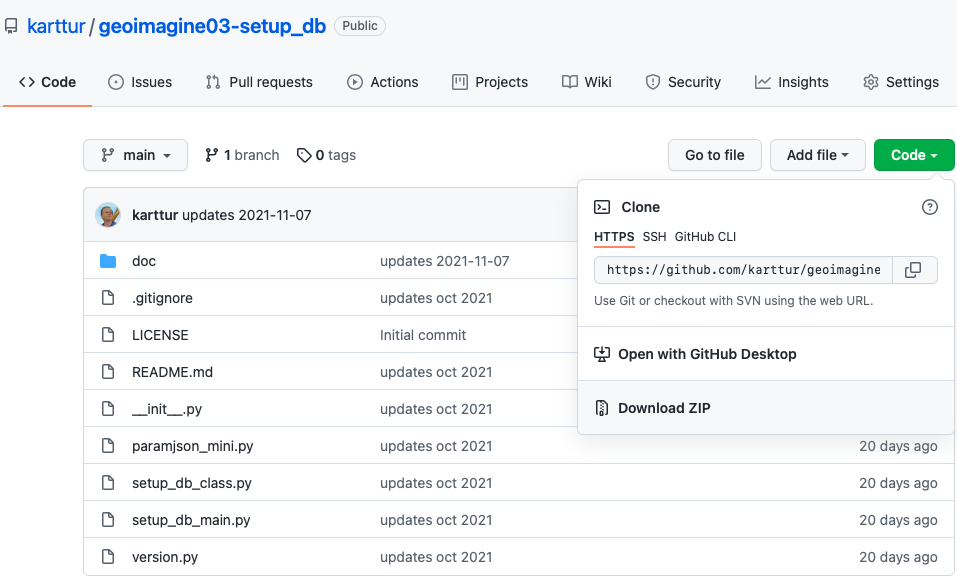
Create a hierarchical python package in eclipse
Start Eclipse. Create a project (call it what you want):
Create a new PyDev Package and call it ‘geoimagine’:
Create a new sub-package and call it ‘db_setup’:
In the dialog window you should see the main package (‘geoimagine’) already filled (geoimagine). Use Python syntax and add a dot (.) followed by the name of the sub-package (‘db_setup’) (geoimagine.db_setup).
Use the Finder and navigate to the download/clone of the setup_db package, mark all of the content and drop them in the newly created sub-package in the navigation frame of Eclipse.
You should now have a sub-package with a file structure that looks similar to this:
.
├── LICENSE
├── README.md
├── __init__.py
├── paramjson_mini.py
├── setup_db_class.py
├── setup_db_main.py
├── version.py
└── doc
├── db_karttur_dbusers_20211018.txt
├── db_karttur_delete_20211202.txt
├── db_karttur_setup-easegrid_20211018.txt
├── db_karttur_setup_20211018.txt
└── jsonsql
├── EASE2N_template_v090_sql.json
├── EASE2N_v090_sql.json
├── EASE2S_template_v090_sql.json
├── EASE2S_v090_sql.json
├── MODISpolar_template_v090_sql.json
├── MODISpolar_v090_sql.json
├── SMAP_products_v090_sql.json
├── SMAP_template_v091_sql.json
├── SMAP_v090_sql.json
├── ancillary_v090_sql.json
├── climateindexes_v090_sql.json
├── compositions_ancillary_v090_sql.json
├── compositions_ease2_v090_sql.json
├── compositions_export_v090_sql.json
├── compositions_landsat_v090_sql.json
├── compositions_modis_v090_sql.json
├── compositions_modispolar_v090_sql.json
├── compositions_regions_v090_sql.json
├── compositions_sentinel_v090_sql.json
├── compositions_smap_v090_sql.json
├── compositions_specimen_v090_sql.json
├── compositions_system_v090_sql.json
├── db-delete_v090.json
├── db-dump_v090.json
├── default_system_regions_v090_sql.json
├── ease2_schema_v090_sql.json
├── ease_tile_regions_v090_sql.json
├── ease_tilecoords_v090_sql.json
├── endmember_v090_sql.json
├── general_GDAL_v090_sql.json
├── general_GDALtypes_v090_sql.json
├── general_grant_karttur_v090_sql.json
├── general_processes_v090_sql.json
├── general_processeschain_v090_sql.json
├── general_records_v090_sql.json
├── general_schema_v090_sql.json
├── landsat_scenecoords_v090_sql.json
├── landsat_scenes_bands_v090_sql.json
├── landsat_templates_v090_sql.json
├── landsat_tilecoords_v090_sql.json
├── landsat_usgs_meta_v090_sql.json
├── layout_v090_sql.json
├── modis_daacdata_v090_sql.json
├── modis_scenes_bands_v090_sql.json
├── modis_template_v090_sql.json
├── modis_tile_regions_v090_sql.json
├── modis_tilecoords_v090_sql.json
├── modis_tiles_v090_sql.json
├── process_default-comp-naming_v090_sql.json
├── regions_v090_sql.json
├── sentinel_scenes_bands_v090_sql.json
├── sentinel_template_v090_sql.json
├── sentinel_tilecoords_v090_sql.json
├── soilmoisture_v090_sql.json
├── specimen_satdata_v090_sql.json
├── specimen_satdata_v80_sql.json
├── specimen_v090_sql.json
├── system_regions_v090_sql.json
├── system_v090_sql.json
├── topo_v090_sql.json
├── user_projects_v090_sql.json
├── user_super_v090_sql.json
└── users_v090_sql.json
Package processes
The database setup is accomplished through a set of special processes:
- createschema
- createtable
- tableinsert
- tableupdate
- grant
- deletedatabase
These processes are not defined in the database itself and can only be run from the package setup_db.
setup_db_main.py
In setup_db_main.py there are predefined commands and links in the main section that are used to setup the entire database. You do not need to edit any of these files unless you want to change the default roles (users) as explained in the preparation post on Database connections.
Create main production db
If you accept all the default settings all you have to do is to open setup_db_main.py and then run the module from the Eclipse menu .
If you want to customise the setup, you need to edit the in the json command files and also under the “__main__” section of class=’module’>setup_db_main.py. If you want to check the database or change/add superuser(s) please refer to the post on Install PostgreSQL and postGIS. If you want to make more substantial changes, all the json command files are listed and linked further down.
if __name__ == "__main__":
'''
This module should only be run at the very startup of building the Karttur GeoImagine framework.
To run, remove the comment "#prodDB" and set the name of your production DB ("YourProdDB")
'''
# Set the name of the productions db cluster
# prodDB = 'YourProdDB' #'e.g. postgres or geoimagine
prodDB = 'geoimagine'
'''
SetUpProdDb creates an empty Postgres database.
'''
SetUpProdDb(prodDB)
'''
SetupSchemasTables creates schemas and tables from json files, with the relative path to the
json files given in the plain text file "projFPN".
'''
projFPN = path.join('doc','db_karttur_setup_20211018.txt')
SetupSchemasTables(projFPN,prodDB)
'''
The command list file doc/db_karttur_setup-easegrid_20211018.txt links to
a set of json commands that setup the three EASEGRID 2 projection systems, inlcuding tables for MODIS and SMAP data)
'''
projFPN = path.join('doc','db_karttur_setup-easegrid_20211018.txt')
SetupSchemasTables(projFPN,prodDB)
'''
#db_karttur_dbusers_YYYYMMDDX.xml adds db users for handling connections to postgres db
'''
projFPN = path.join('doc','db_karttur_dbusers_20211018.txt')
SetupSchemasTables(projFPN,prodDB)
'''
#db_karttur_delete_YYYYMMDDX.xml deletes the complete database
projFPN = path.join('doc','db_karttur_delete_20211202.txt')
# WARNING - running this command will delete the complete db #SetupSchemasTables(projFPN,prodDB)
'''
Setup default schemas and tables
The json commands for setup of default schemas and tables are defined are linked via the text file db_karttur_setup_YYYYMMDD.txt. To inspect the content of the json command files, toggle the button and click on the json file names.
Setup EASE-grid 2 schema and tables
The json commands for setup of the schema and tables for the EASE-grid 2.0 projection system are defined linked via the text file db_karttur_setup-easegrid_YYYYMMDD.txt. To inspect the content of the json command files, toggle the button and click on the json file names.
Add default users
The json commands for adding default users to the Framework are defined linked via the text file db_karttur_dbusers_20211018.txt. Only a single json is linked general_grant_karttur_v090_sql.json. The json command file contains all the database roles and rights, including passwords. You need to edit the passwords to match the .netrc file that is used for accessing the database at runtime.
To inspect the content of the single linked json command file, toggle the button and click on the json file names.
Delete database
The last lines under the __main__” section link to the text file db_karttur_delete_YYYYMMDD.txt. If you run the commands in the linked json file, the complete content of the database will be erased. To inspect the content of the single linked json command file, toggle the button and click on the json file names.
Superusers and process for setting up all other processes
The package db_setup also installs the system superuser and two processes: addrootproc and addsubproc. Having access to the superuser and the two processes, all other processes can be installed using the package setup_processes.
Next step
The next step is Setup processes part 1.

