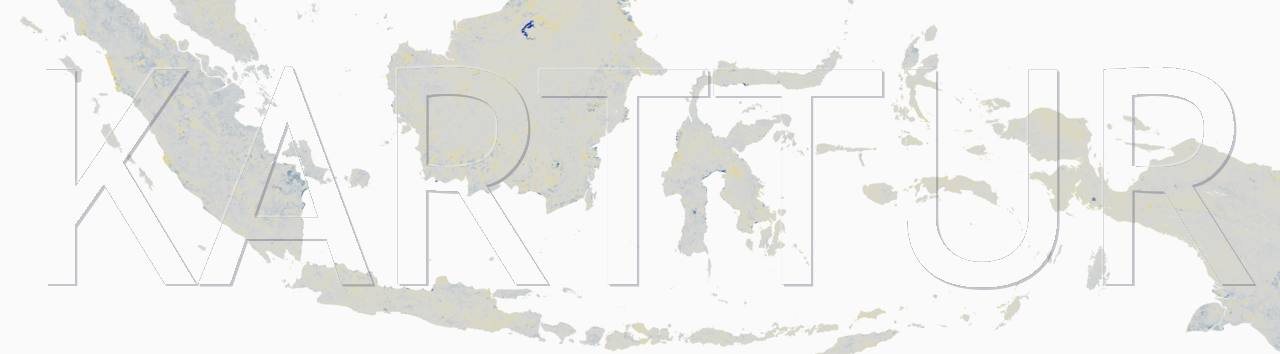This post is the third in a series on organising and analysing data from the Open Soil Spectral Library (OSSL). To run the scripts used in this post you need to setup a Python environment, and clone or download the python scripts from a GitHub repository (repo), as explained in the post Clone the OSSL python package.
Introduction
This post is a manual for how to explore, by plotting, the OSSL data downloaded and organized as otlined in the previous posts of this blog. The plotting is done using a Python script and the matplotlib package. With it you can plot both the spectra and the laboratory data.
Prerequisites
This post requires that you followed the processing as outlined in the posts on downloading and importing the OSSL spectral data. You must also have access to a Python interpreter with the matplotlib package installed. If you want to have an example structure of command files, access the OSSL-data repo. This post is more of a stand-alone explanation of how to setup processing using the python module OSSL_plot; the post Run ossl-xspectre modules instead starts from the structure of a prepared example of OSSL-data, also accessible from GitHub.
Plot OSSL
The python package matplotlib has almost endless possibilities for designing data plots. Only a few of the functions are predefined in the module OSSL_plot.py. If you want to develop your own plot functions for OSSL data you are free to use the OSSL_plot.py as a starting point.
Spectral plots
You can plot either the raw spectra or the first derivate (change of spectra between sequential wavelengths) or both together as subplots in the same plot layout (figure 1). In the json command file you can set the number of spectra to show, the colour ramp and the ranges of the plot axis. You can also set the information text that appear in each plot or subplot.



Feature plots
The laboratory data (“features”) can be plotted as histograms and box-whisker (box) plots. You can plot individual features or combine all selected features in a single plot (figure 2). You can define individual colours for each feature, as exemplified in figure 2.


Python Module OSSL_plot.py
Running the OSSL_plot.py script is similar to running the import script, and requires specifications of the paths and names of 1) the OSSL data and 2) the command files that define what you want to plot and some minimal layout options:
- rootpath: full path to folder with a downloaded OSSL zip file; parent folder to “sourcedatafolder”, “arrangeddatafolder”, and “jsonfolder”
- sourcedatafolder: subfolder under “rootpath” with the exploded content of the OSSL zip file (default = “data”)
- arrangeddatafolder: subfolder under “rootpath” where the imported (rearranged) OSSL data will be stored
- jsonfolder: subfolder under “rootpath” where the json plot parameter files must be located
- projFN: the name of an existing json structured file that lists the json plot parameter files to run, must be directly under the “arrangeddatafolder”
- targetfeaturesymbols: the name of an existing json file that defines the symbolisation of the target features to plot
- targetfeaturetransforms: the name of an existing json file that defines the transformations of the target features
- createjsonparams: if set to true the script will create a template json file and exit
NOTE that in earlier version (before November 2023), the projFN was a text (.txt) file but is now changed to a json (.json) file.
json specification file
All of the paths and names listed above must be specified in a json file, and the local path to this json file is the only parameter that is required when running the OSSL_plot.py script. The json file for plotting the data over Sweden that were downloaded and then imported looks like this:
{
"rootpath": "/path/to/OSSL/Sweden/LUCAS",
"sourcedatafolder": "data",
"arrangeddatafolder": "arranged-data",
"jsonfolder": "json-plots",
"projFN": "plot_spectra.json",
"targetfeaturesymbols": "/path/to/targetfeaturesymbols.json",
"targetfeaturetransforms": "/path/to/targetfeaturetransforms.json",
"createjsonparams": false
}
The paths/names of the OSSL data are those that you set when you downloaded and exploded in the download post. Before you can plot any data you must create 1) a json command file defining how to plot the OSSL data, and 2) a json file that specifies the name of this json command file. The reason that the direct link to the command file is not given is that the project file can link to any number of json command files. You can thus run multiple plot designs for one and the same dataset, or run plots for multiple datasets using a single project file and a single run.
The first time you use the script you must copy or create and then edit the json command files. The script can generate a template command file for you, or you can download an example (the data over Sweden used in the previous posts) from a GitHub repo.
To generate a template set the rootpath and change the parameter createjsonparams to true.
{
"rootpath": "/path/to/OSSL/Sweden/LUCAS",
"sourcedatafolder": "data",
"arrangeddatafolder": "arranged-data",
"jsonfolder": "json-plots",
"projFN": [
"plot-spectra.json"
],
"targetfeaturesymbols": "/path/to/targetfeaturesymbols.json",
"targetfeaturetransforms": "/path/to/targetfeaturetransforms.json",
"createjsonparams": true
}
You have to edit the template to correspond to your OSSL dataset and the actual spectral bands and band-widths you want to arrange. Details on how to edit command files are given below in the section json command file structure.
Run script
To run the script, open a terminal window. Change directory (cd) to where you downloaded the OSSL_plot.py script (or give the full path).
Before you can run the script you probably have to set the script to have execution rights on your local machine. In MacOS and Linux you do that with the chmod (change mode) command:
chmod OSSL_plot.py 755
Then you can run the script with the full, local path to the json file above as the only parameter.
For MacOS and Linux:
python OSSL_plot.py "/local/path/to/plot_spectra.json"
For Windows you need to state the full path to the conda virtual environment (not only “python” as for MacOS and Linux):
"X:/Local/path/to/anaconda3/envs/ossl_py38a/python.exe" OSSL_plot.py "/local/path/to/plot_ossl.json"
With the parameter createjsonparams set to true the script will report that a template file was created:
json parameter file created: /path/to/OSSL/Sweden/LUCAS/arranged-data/json-plots/template_plot_ossl-spectra.json
Edit the json file for your project and rename it to reflect the commands.
Add the path of the edited file to your project file (plot_spectra.json).
Then set createjsonparams to False in the main section and rerun script.
json command file structure
The json command files that defines the plotting of the OSSL data have the following structure (scroll down to see a commented version):
{
"verbose": 1,
"id": "id_as_from_import",
"name": "name_as_from_import",
"userId": "youruserid - any for now",
"importVersion": "OSSL-202308",
"campaign": {
"campaignId": "OSSL-region-etc",
"campaignShortId": "OSSL-xyz",
"campaignType": "laboratory",
"theme": "soil",
"product": "diffuse reflectance",
"units": "fraction",
"geoRegion": "Sweden"
},
"input": {
"jsonSpectraDataFilePath": ""/path/to/file/with/ossl/arranged_data.json",
},
"spectraPlot": [
{
"apply": true,
"savePng": true,
"screenDraw": true,
"legend": false,
"maxSpectra": 500,
"colorRamp": "jet",
"supTitle": "auto",
"tightLayout": true,
"singles": {
"figSize": {
"x": 8,
"y": 6
}
},
"duals": {
"figSize": {
"x": 8,
"y": 8
}
},
"xLim": {
"xMax": 1045,
"xMin": 465
},
"raw": {
"apply": true,
"axisLabel": {
"x": "Wavelength (nm)",
"y": "reflectance"
},
"text": {
"bandWidth": true,
"samples": true,
"skipStep": true,
"text": "",
"x": 0.02,
"y": 0.8
},
"title": {
"title": "Original spectra",
"x": 0,
"y": 0
},
"yLim": {
"yMax": 0.6,
"yMin": 0
}
},
"derivatives": {
"apply": true,
"axisLabel": {
"x": "Wavelength (nm)",
"y": "derivate"
},
"text": {
"bandWidth": false,
"samples": false,
"skipStep": false,
"text": "Derivate",
"x": 0.6,
"y": 0.8
},
"title": {
"title": "Derivates",
"x": 0,
"y": 0
},
"yLim": {
"yMax": 0,
"yMin": 0
}
}
}
],
"featurePlot": {
"bins": 10,
"boxWhisker": true,
"histogram": true,
"savePng": true,
"screenDraw": true,
"singles": {
"apply": true,
"figSize": {
"x": 8,
"y": 6
}
},
"columns": {
"apply": true,
"figSize": {
"x": 8,
"y": 8
},
"ncolumns": 3
},
"targetFeatureSymbols": {
"caco3_usda.a54_w.pct": {
"color": "whitesmoke",
"label": "CaCo3",
"unit": "percent"
},
"cec_usda.a723_cmolc.kg": {
"color": "seagreen",
"label": "Cation Exc. Cap.",
"unit": "mol*kg-1"
},
"cf_usda.c236_w.pct": {
"color": "sienna",
"label": "Crane fraction",
"unit": "percent"
},
"clay.tot_usda.a334_w.pct": {
"color": "tan",
"label": "Clay cont.",
"unit": "percent"
},
"ec_usda.a364_ds.m": {
"color": "dodgerblue",
"label": "Electric cond.",
"unit": "ms*m'-1"
},
"k.ext_usda.a725_cmolc.kg": {
"color": "lightcyan",
"label": "Potassion (K)",
"unit": "mol*kg-1"
},
"n.tot_usda.a623_w.pct": {
"color": "darkcyan",
"label": "Nitrogen (N) [tot]",
"unit": "percent"
},
"oc_usda.c729_w.pct": {
"color": "dimgray",
"label": "Organic carbon (C)",
"unit": "percent"
},
"p.ext_usda.a274_mg.kg": {
"color": "firebrick",
"label": "Phosphorus (P)",
"unit": "mg*kg-1"
},
"ph.cacl2_usda.a481_index": {
"color": "lemonchiffon",
"label": "pH (CaCl)",
"unit": "pH"
},
"ph.h2o_usda.a268_index": {
"color": "lightyellow",
"label": "pH (H20)",
"unit": "pH"
},
"sand.tot_usda.c60_w.pct": {
"color": "orange",
"label": "Sand cont.",
"unit": "percent"
},
"silt.tot_usda.c62_w.pct": {
"color": "khaki",
"label": "Silt cont.",
"unit": "percent"
}
},
"targetFeatures": [
"n.tot_usda.a623_w.pct",
"oc_usda.c729_w.pct"
]
}
}
Here is the same command file, but with comments (you can not have comments in a json file so the structure below is just for explanations):
{
"verbose": 1, # The verbosity during the script execution
"id": "id_as_from_import", # use the same id as reported by the import script
"name": "name_as_from_import", # use the same name as reported by the import script
"userId": "youruserid - any for now", # For local use you can state anything here
"importVersion": "OSSL-202308",
"campaign": { # Unique campaign identifier that indicate what data is used e.g. OSSL-NIR-SWEDEN
# Comment use the same setting as in the import script
"campaignId": "OSSL-region-etc",
"campaignShortId": "OSSL-xyz",
"campaignType": "laboratory",
"theme": "soil",
"product": "diffuse reflectance",
"units": "fraction",
"geoRegion": "Sweden"
},
"input": {
"jsonSpectraDataFilePath": "/path/to/file/with/ossl/arranged_data.json",
},
"spectraPlot": [
{
"apply": true, # whether or not to plot the spectra
"savePng": true, # whether or not to save spectra plot as png
"screenDraw": true, # whether or not to draw spectra plot on screen
"legend": false, # whether or not to include legend
"maxSpectra": 500, # maximum number of spectra to include in plot
"colorRamp": "jet", # matplolib default colorramp to apply for spectra
"supTitle": "auto", # Super (top level) title
"tightLayout": true, # whether or not to apply tight layout
"singles": { # Size of single plots (spectra or derivative)
"figSize": {
"x": 8,
"y": 6
}
},
"duals": { # Size of dual plots (spectra and derivative)
"figSize": {
"x": 8,
"y": 8
}
},
"xLim": { # x-axis range of spectral plot
"xMax": 1045,
"xMin": 465
},
"raw": {
"apply": true, # whether or not to include reflectance spectra in plot
"axisLabel": { # axis labels for reflectance spectra
"x": "Wavelength (nm)",
"y": "reflectance"
},
"text": { # text to add to reflectance plot
"bandWidth": true, # include bandwidth in text
"samples": true, # include nr of samples in text
"skipStep": true, # include how many spectra of the total that are in the plot in text
"text": "", # additional text
"x": 0.02, # relative x-position of text
"y": 0.8 # relative y-position of text
},
"title": { # title and title position of reflectance spectra
"title": "Original spectra",
"x": 0,
"y": 0
},
"yLim": { # y-axis range of reflectance spectra (0 = automatic)
"yMax": 0.6,
"yMin": 0
}
},
"derivatives": {
"apply": true, # whether or not to include spectra derivatives in plot
"axisLabel": { # axis labels for spectra derivative
"x": "Wavelength (nm)",
"y": "derivate"
},
"text": { # text to add to reflectance plot
"bandWidth": true, # include bandwidth in text
"samples": true, # include nr of samples in text
"skipStep": true, # include how many spectra of the total that are in the plot in text
"text": "", # additional text
"x": 0.02, # relative x-position of text
"y": 0.8 # relative y-position of text
},
"title": { title and title position of spectra derivative
"title": "Derivates",
"x": 0,
"y": 0
},
"yLim": { # y-axis range of spectra derivate (0 = automatic)
"yMax": 0,
"yMin": 0
}
}
}
],
"featurePlot": { # define the feature plot(s)
"bins": 10, # nr bins for histograms
"boxWhisker": true, # whether or not to include box-plots
"histogram": true, # whether or not to include histogrames
"savePng": true, # whether or not to save feature plots as png
"screenDraw": true, # whether or not to draw feature plots on screen
"singles": {
"apply": true, # whether or not to include single feature plots
"figSize": { # size of single feature plots
"x": 8,
"y": 6
}
},
"columns": {
"apply": true, # whether or not to include multi-feature plots
"figSize": { # size of multi feature plots
"x": 8,
"y": 8
},
"ncolumns": 3 # nr of colums to use in mulit-feature plots
},
"targetFeatures": [ # list of the features to include in the plot
"n.tot_usda.a623_w.pct",
"oc_usda.c729_w.pct"
]
}
}
Editing the json command file
To actually run the rearrangement you need to edit the json command file to fit your input data and the output you want. Rename the file to reflect the rearrangement, in my case to plot-OSSL-LUCAS-SE_nir_460-1050_10.json, Where:
- LUCAS is the OSSL source dataset,
- SE is the region,
- nir the spectral data that is rearranged,
- 460 the lower end wavelength of the output spectra,
- 1050 the upper end wavelength of the output spectra, and
- 10 the spectral resolution of the output spectra
The full path to the command file on my machine then becomes /Users/thomasgumbricht/docs-local/OSSL/Sweden/LUCAS/arranged-data/json-plots/plot-OSSL-LUCAS-SE_nir_460-1050_10.json.
I then created the project file plot_spectra.json (in the project root folder) and entered the full path to my command file:
/Users/thomasgumbricht/docs-local/OSSL/Sweden/LUCAS/arranged-data/json-plots/plot-OSSL-LUCAS-SE_nir_460-1050_10.json
Running the project file
You can now run the Python script OSSL_plot.py with a single command, the path to the json specification file. The json specification file points to the arranged data and the plot project file that in turn points to the json command file(s). The project text can list any number of json command files and they will be executed in sequence.
The module generates the requested plots, and shows them on screen and/or saves them as a png files as requested in the json command file. For instance figure 1 and figure 2 above were generated in this way.