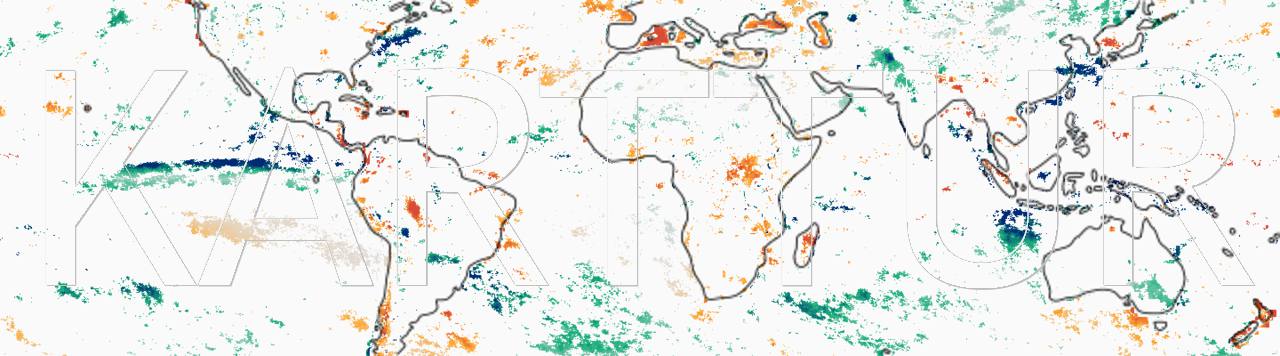Contents - Introduction - Un-installing conda/Anaconda - Install anaconda3 - Organise and update Eclipse - Set Anaconda as the Python interpreter - Import existing projects - Converting from Python2 to Python3 - Resources
Introduction
This post describes how to migrate from Anaconda2 to Anaconda3. It was originally written in June 2018, but as Python2 (and thus Anaconda2) are being phased out the post is becoming redundant.
Regardless if you have Anaconda2 or Anaconda3 installed, you can run both python2 (2.7) and python3 (3.6) under both. You can create environments for both python versions and swap between them. You can also have both Anaconda2 and Anaconda3 installed at the same time. This article, however, describes how to un-install Anaconda2 and then install Anaconda3 and change Eclipse to use Python3 from Anaconda3.
Un-installing conda/Anaconda
Open a terminal window and type:
$ conda install anaconda-clean
When asked to Proceed ([y]/n)? answer y
When the installation is complete, enter
$ anaconda-clean –yes
Conda then creates a backup in your home directory, as reported at the prompt
/Users/YourUser/.anaconda_backup/YYYY-MM-DDTHHMMSS
You can remove the backup from the terminal, change directory (cd) to your home:
$ cd ~
Remove the backup by entering
$ rm -rf .anaconda_backup
If you installed Anaconda2 in your home directory (default) you can continue below, if not cd to the directory where you installed Anaconda2.
Remove Anaconda2 by entering
$ rm -rf anaconda2
Return to your home directory and remove (or comment out) the system PATH to Anaconda2 in .bash_profile.
$ sudo pico .bash_profile
To comment out just add “#” in front of the PATH to Anaconda2
# export PATH=”/Path/to/anaconda2/bin:$PATH”
Install anaconda3
Go to the anaconda main page, click the Download Anaconda link and get the Python 3 version (3.6 at time of writing).
When the installer has finished downloading, double click the Anaconda3…pkg installer and follow the instructions. For details see this article.
Open .bash_profile in pico (as above) to reset the PATH to your Anaconda3 installation. Save the edits and close and reopen all Terminal windows for the environment PATH to take effect. Check that conda was properly installed by typing at the prompt:
$ conda -V
To get information on the conda environment enter:
$ conda info –envs
The response should be similar to
base * /Users/YourUser/anaconda3
To update your Anaconda distribution execute the commands
$ conda update conda
and
$ conda update anaconda
For more details see previous article.
Organise and update Eclipse
If you are using Eclipse as your Integrated Development Environment (IDE) you need to update Eclipse to work against Python3 and Anaconda3. You can choose to start Eclipse with a new workspace (directory) or rename your existing (anconda2/python2) workspace (directory) and keep the same workspace. I choose to use the latter, and renamed my old workspace. When starting with Python3 later I will copy or import the python packages and modules manually piece by piece for re-assembling my projects in python3, while at the same time updating the code.
Set Anaconda as the Python interpreter
With Eclipse workbench up and running, select from the top menu:
In the Preferences window that opens, click the PyDev expansion icon (>) in the menu to the left. In the expanded sub-list click the expansion icon for and click . In the window that opens, click the button in the upper right corner. The dialog window Select Interpreters opens. In the Interpreter Executable text box you have to give the link to your Anaconda Python executable. Click the button and navigate to where you installed Anaconda, and drill down to the Python executable:
‘path’/Anaconda3/bin/python
where ‘path’ is the path you choose for installing Anaconda. Click , and the dialog window Selection Needed appears. Accept the default selection (all listed items), and click again. All the selected Libraries and their associated Packages will be linked to your project, and show up in the lower frame of the Preferences window. When finished, click .
Import existing projects
If you did as me, you can import your old python2 projects directly to Python3. From the Eclipse main menu:
Expand the small icon for general and then select “Projects from Folder or Archive”, hit the key and in the “Import Source” text box enter the path, pr use the buttons for or to navigate to the the project you want to import.
Note that the imported directory will keep its original position. If you want it to be in your default workbench (directory) you must first copy it in place.
Converting from Python2 to Python3
Some functions need to be recoded when you change from Python2 to Python3, but you will discover that as you try to run your Python2 packages in Python3. All print statements must be put in parenthesis in Python3 and accessing dictionaries is slightly different.
Resources
Setup python with Anaconda by Jason Brownlee (Machine Learning Mastery).